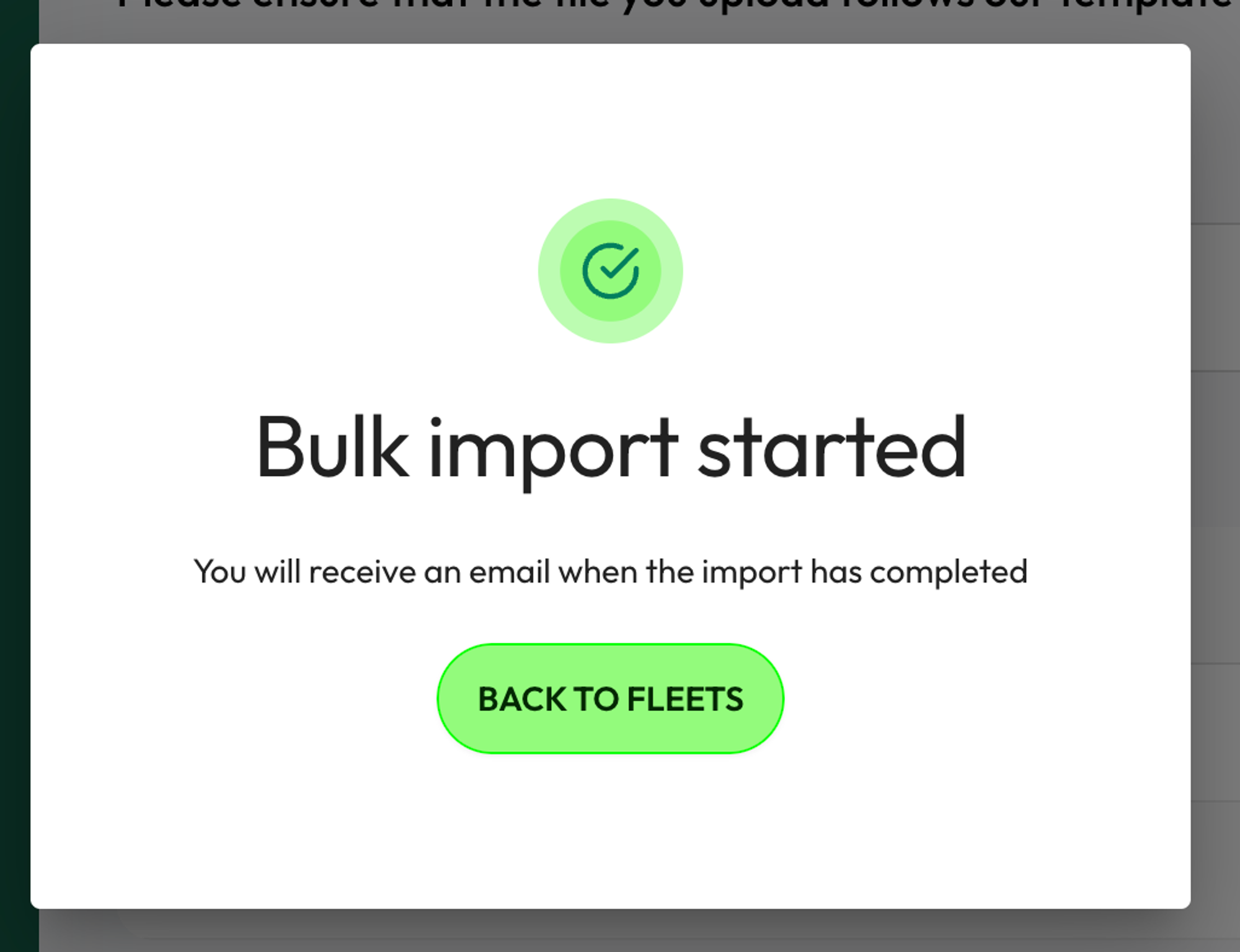Bulk importing fleets
1. Open the fleet bulk importer
In the Fleets section, click on the “ACTIONS” button on the top-right of the screen and then select “Bulk import”.
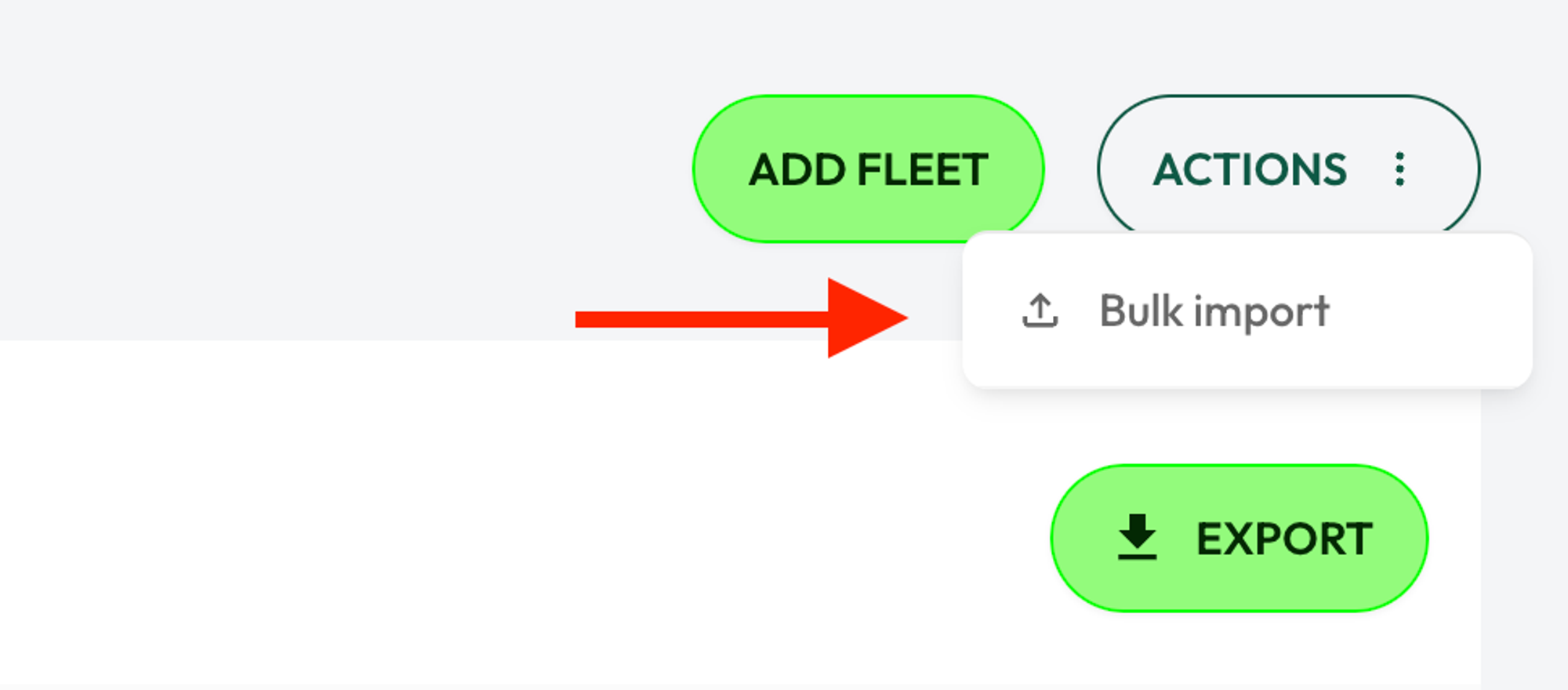
2. Select your file
If you have your file ready, you can click on “CLICK TO UPLOAD” to select it from your computer. If you do not have a file and want to use our template, you can download the template by clicking on “DOWNLOAD TEMPLATE”.
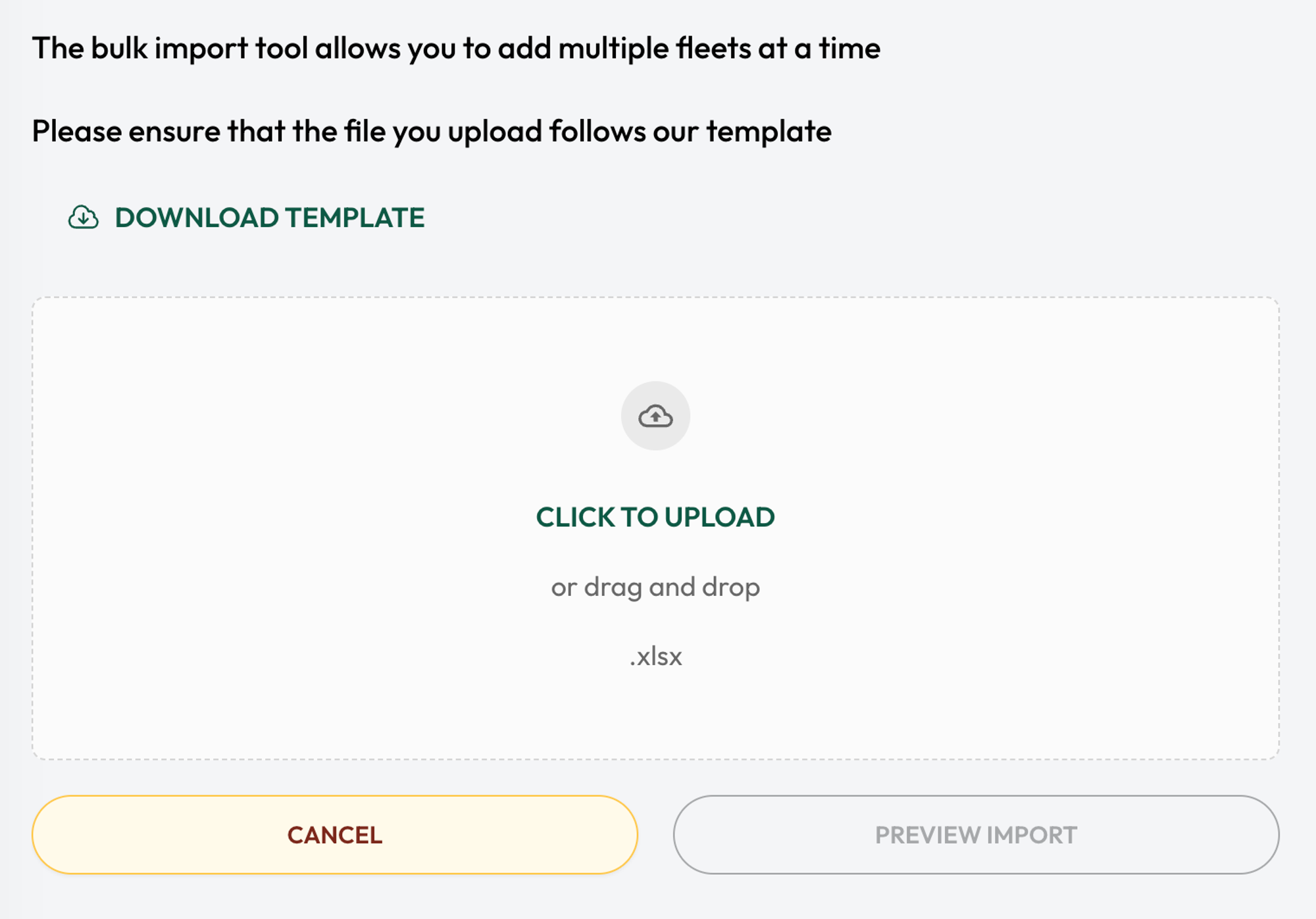
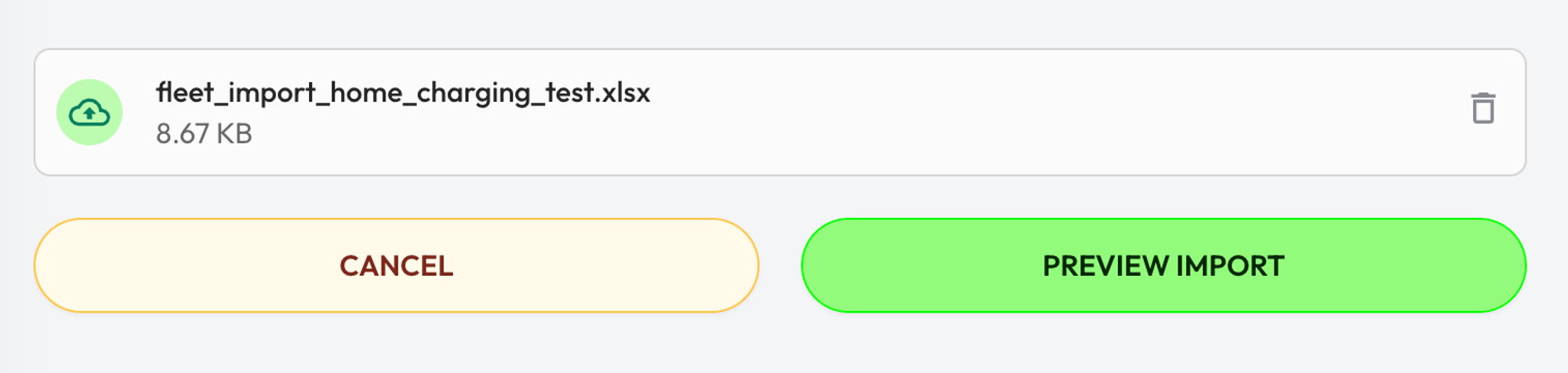
3. Preview the import
To preview what fleets will be imported, click on the “PREVIEW IMPORT” button. This will show you a table with the fleets that will be created. We will scan the file for duplicate fleets and alert you if there are any issues that would prevent the upload from working.
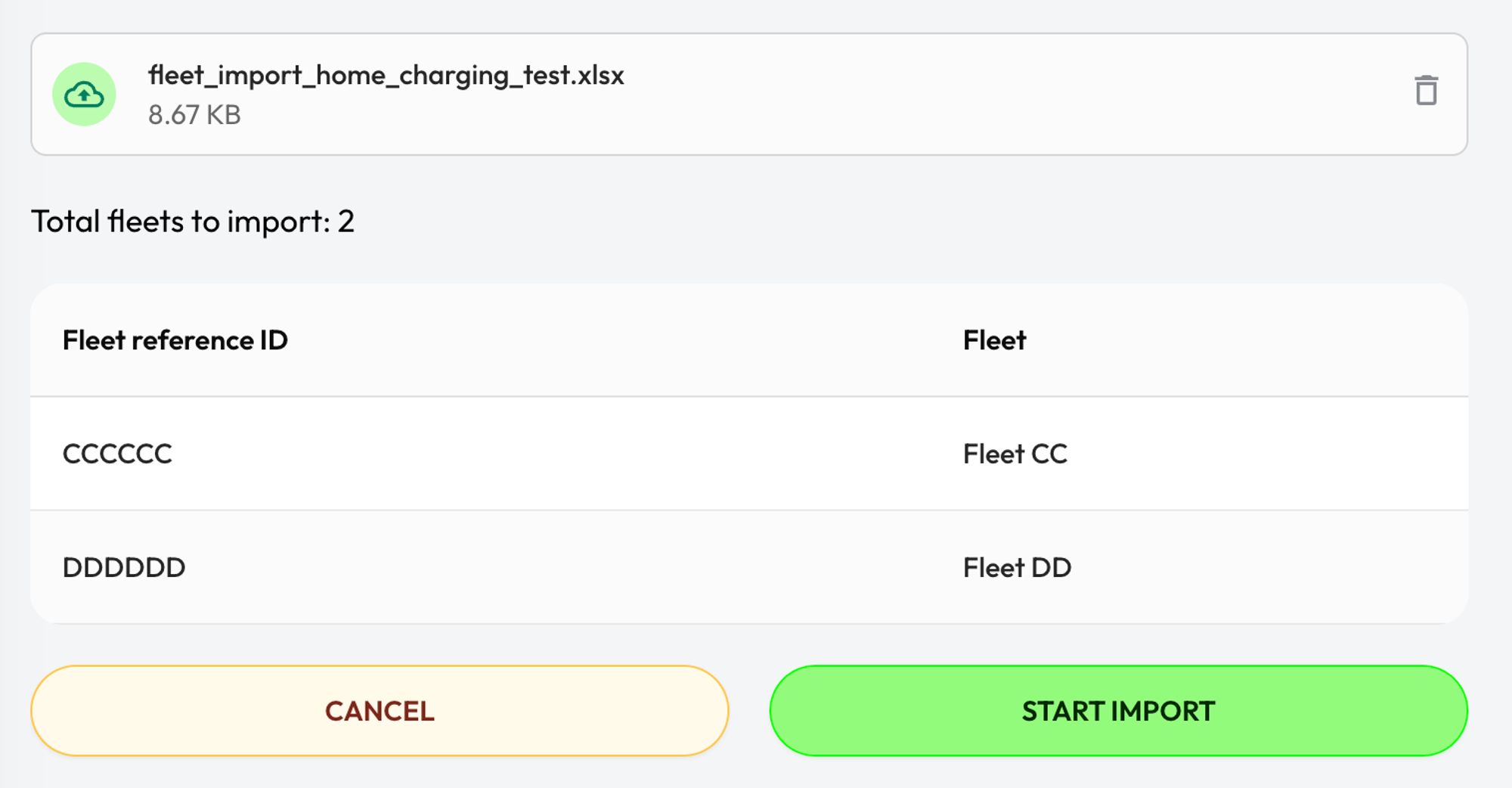
4. Start the import
To start the import process, click on “START IMPORT”. If successful, we will begin processing your file and you will see a pop-up that says “Bulk import started”.
When the bulk import process has been completed, you will receive a success email.