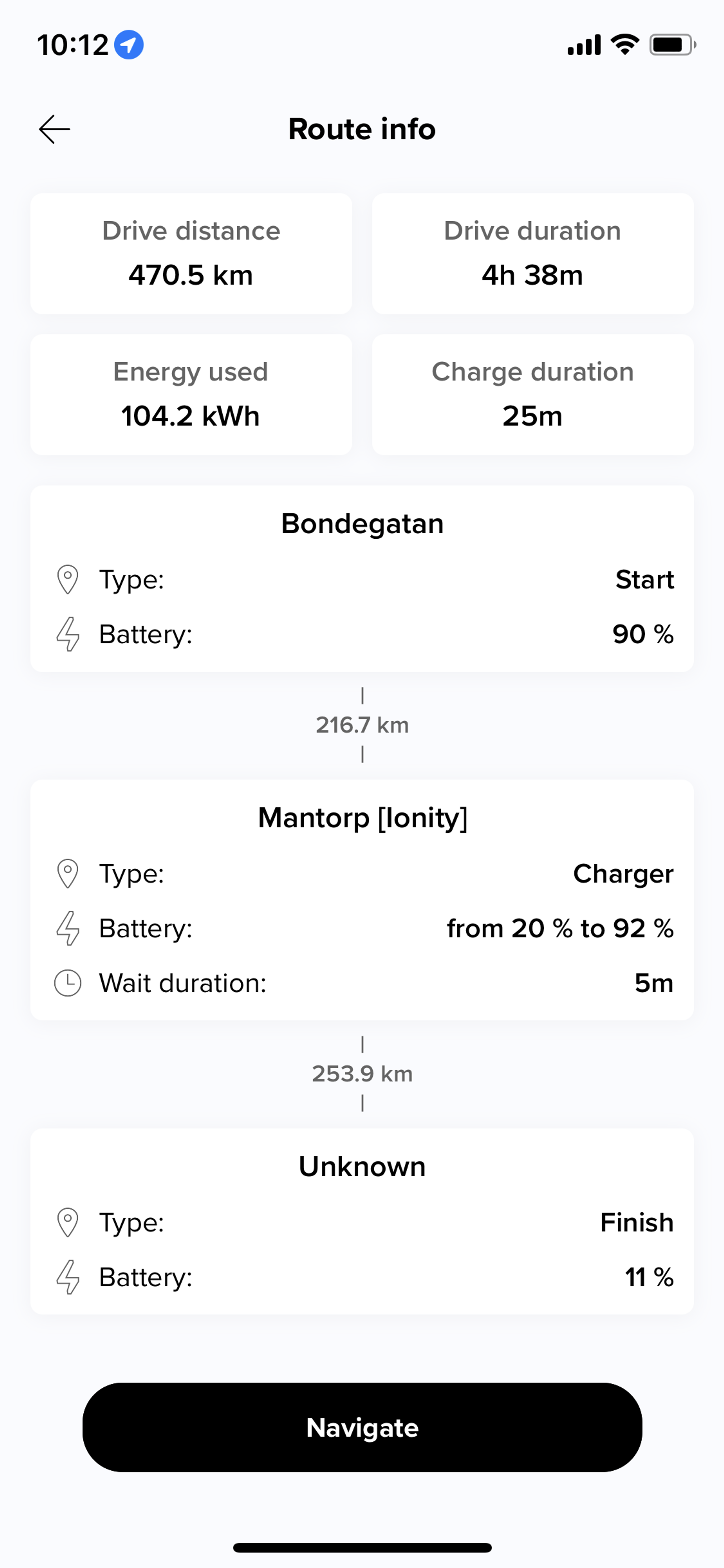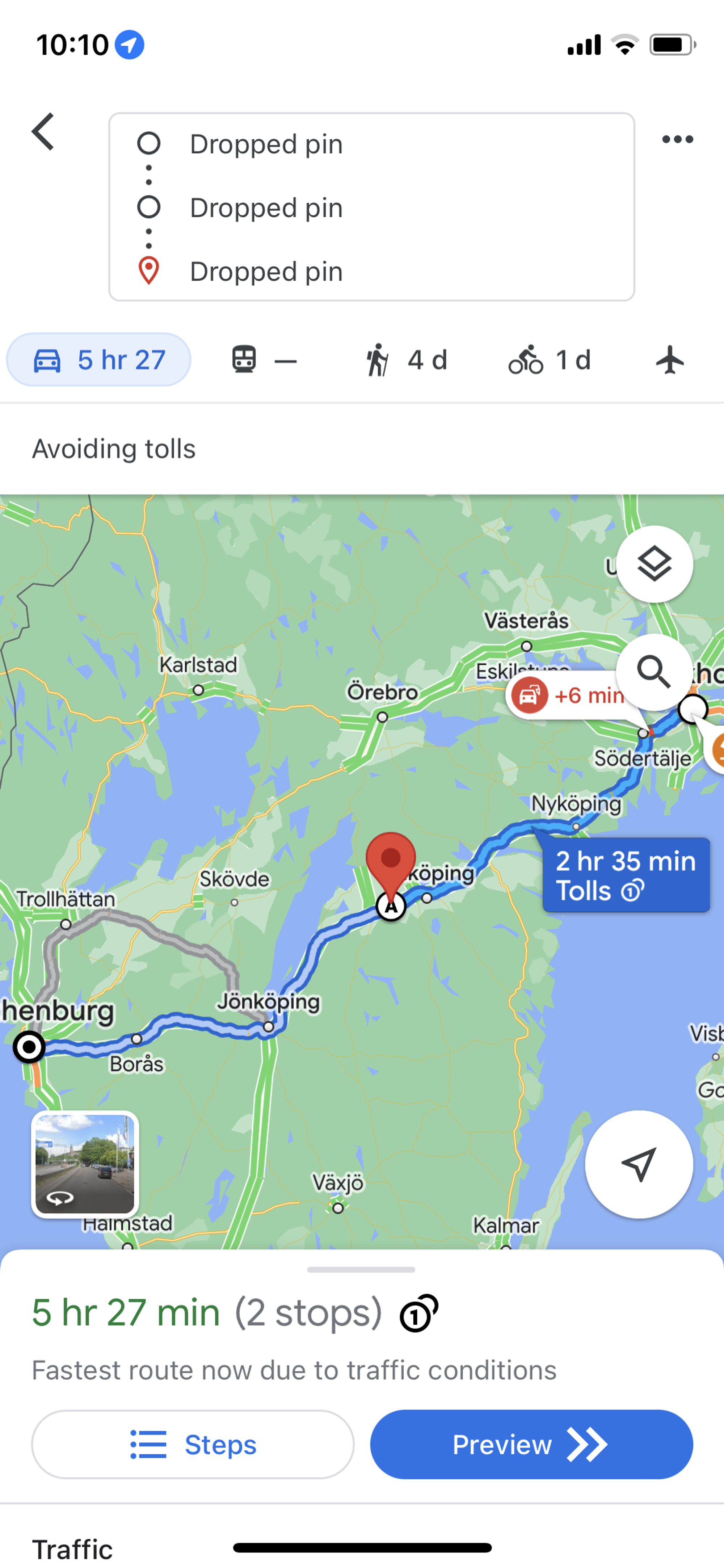How to plan and optimize your trip with Route Planner
1. Open App
Open Northe App.
2. Open My car section
In the bottom navigation, click on "My car”

3. Add a car
Select "Add vehicle" and it will open the “Add vehicle” form where you can enter a name for your car, the license plate and the brand. After this information is filled in, press the “Add” button at the bottom of the screen.
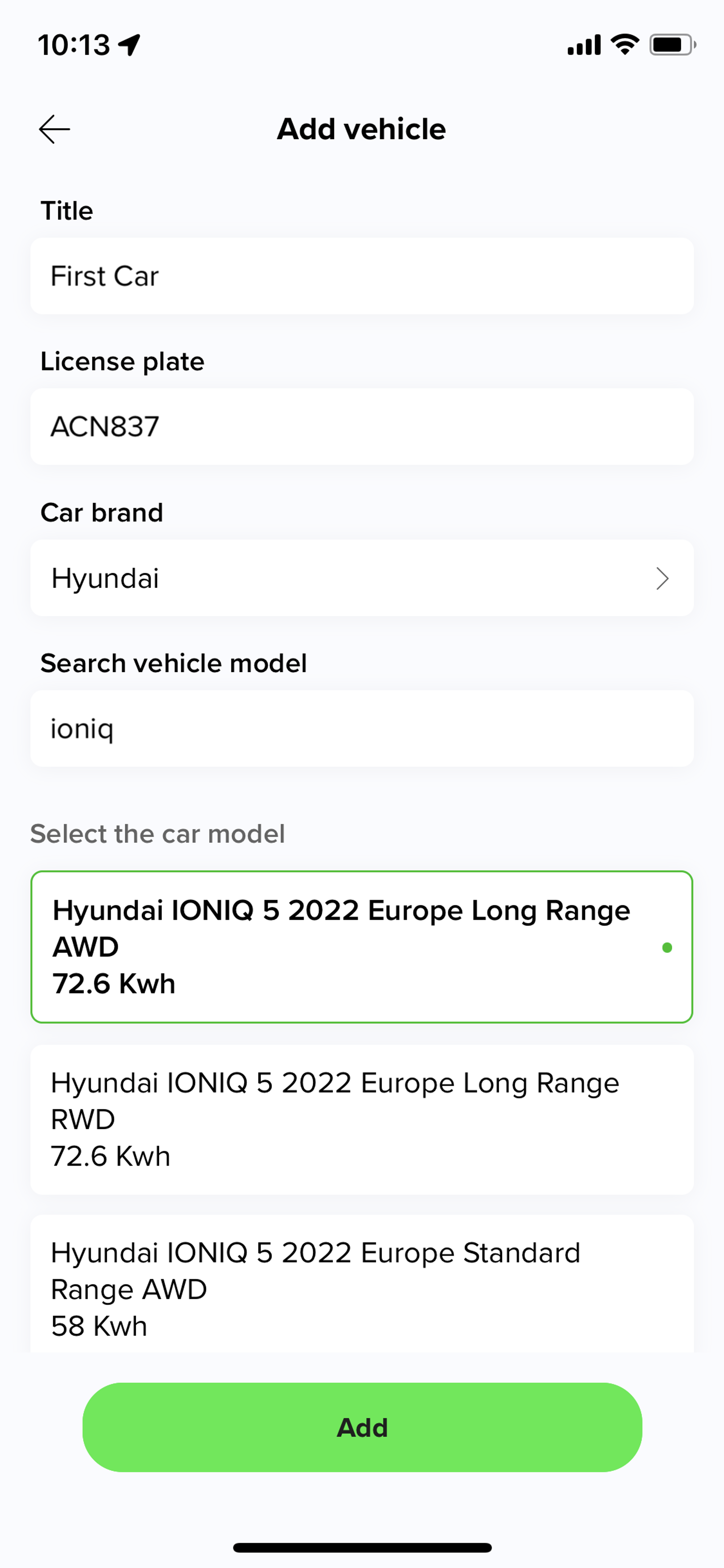
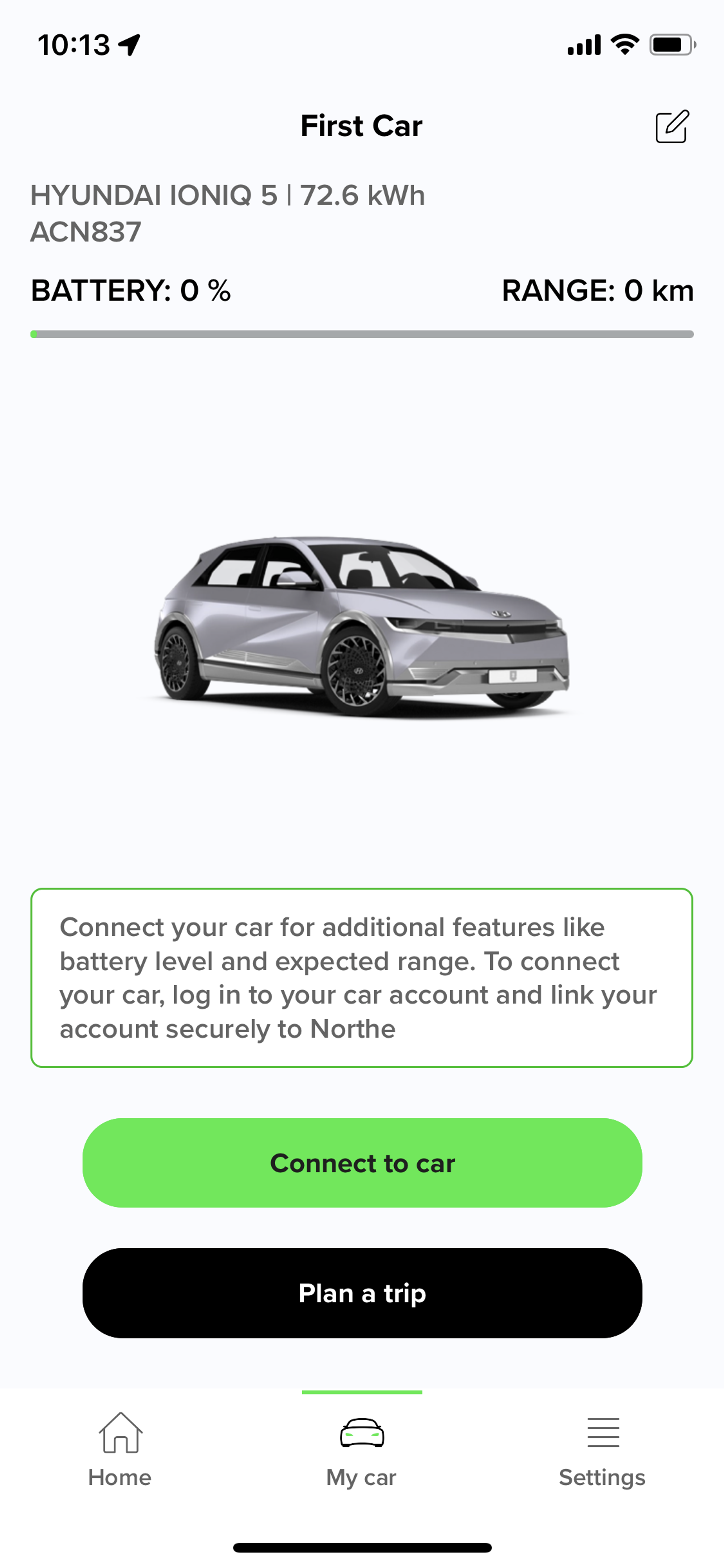
4. Plan a trip
After your car is added, you will see a picture of it along with a button that says “Plan a trip” at the bottom of the screen. Click on “Plan a trip” to use our Route Planner: a feature that plans a route with charging stations along the way so you can get to your destination quickly and efficiently.
To start planning your trip, enter your starting point and destination.
Under “Battery info” you can enter the amount of charge you have before departure and how much charge you wish to have upon arrival. The “Generate fast route” option will prioritize charging enough to reach your destination instead of charging fully at each charging station.
When you are ready, click on “Continue” at the bottom of the screen.
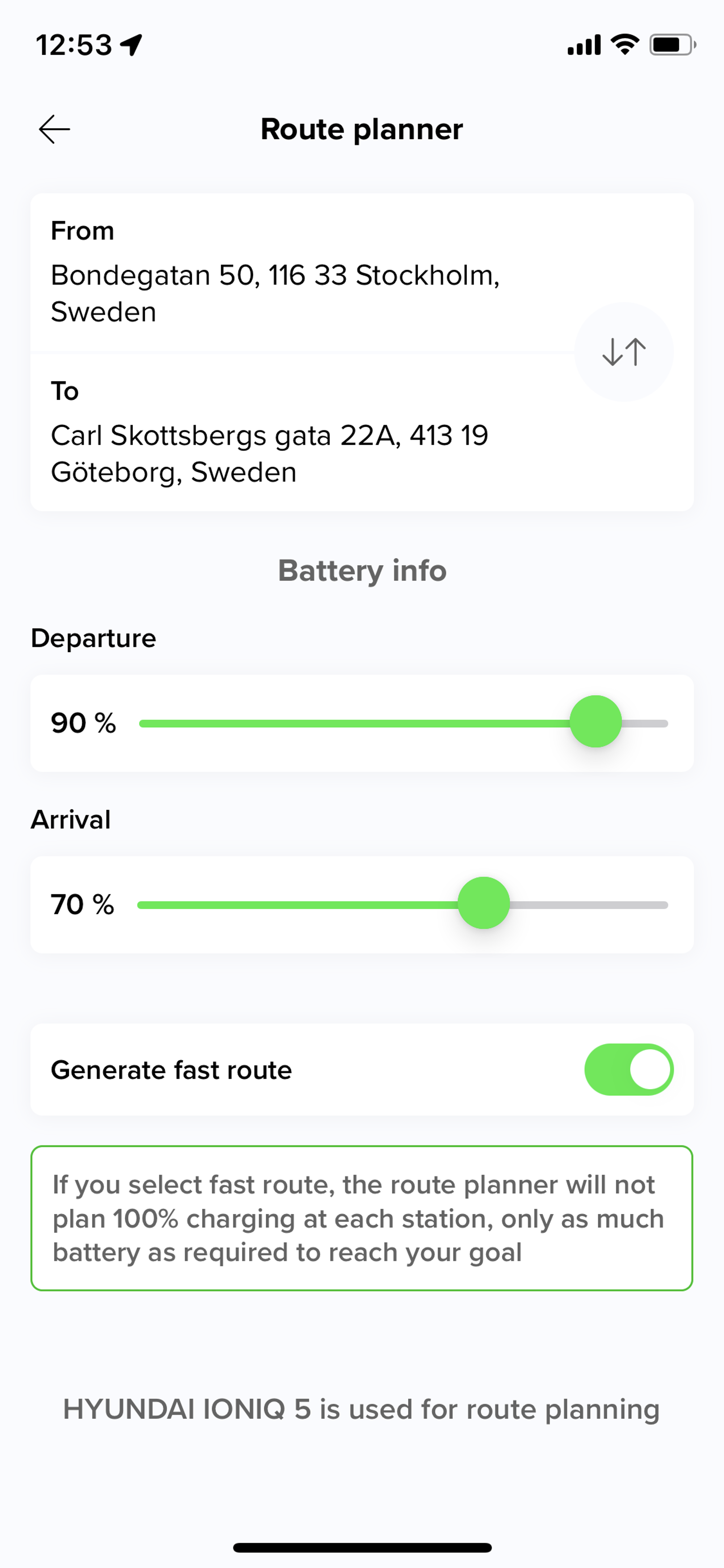
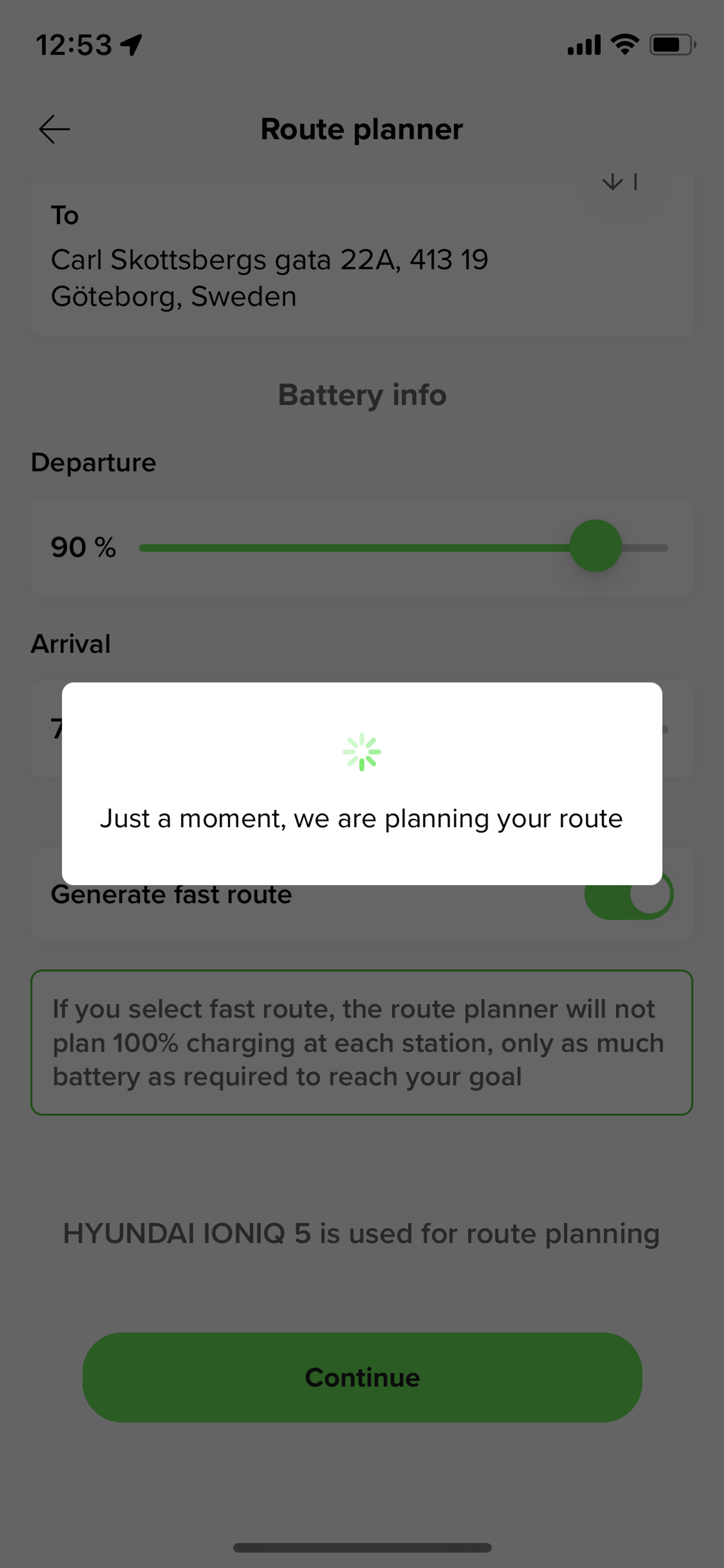
5. Start your trip
A trip summary will show up which gives you an itinerary with charging station stops along the way. After reviewing the information, click on “Navigate” and it will open Google Maps with the trip mapped out where you can preview and then start your trip. Happy travels!