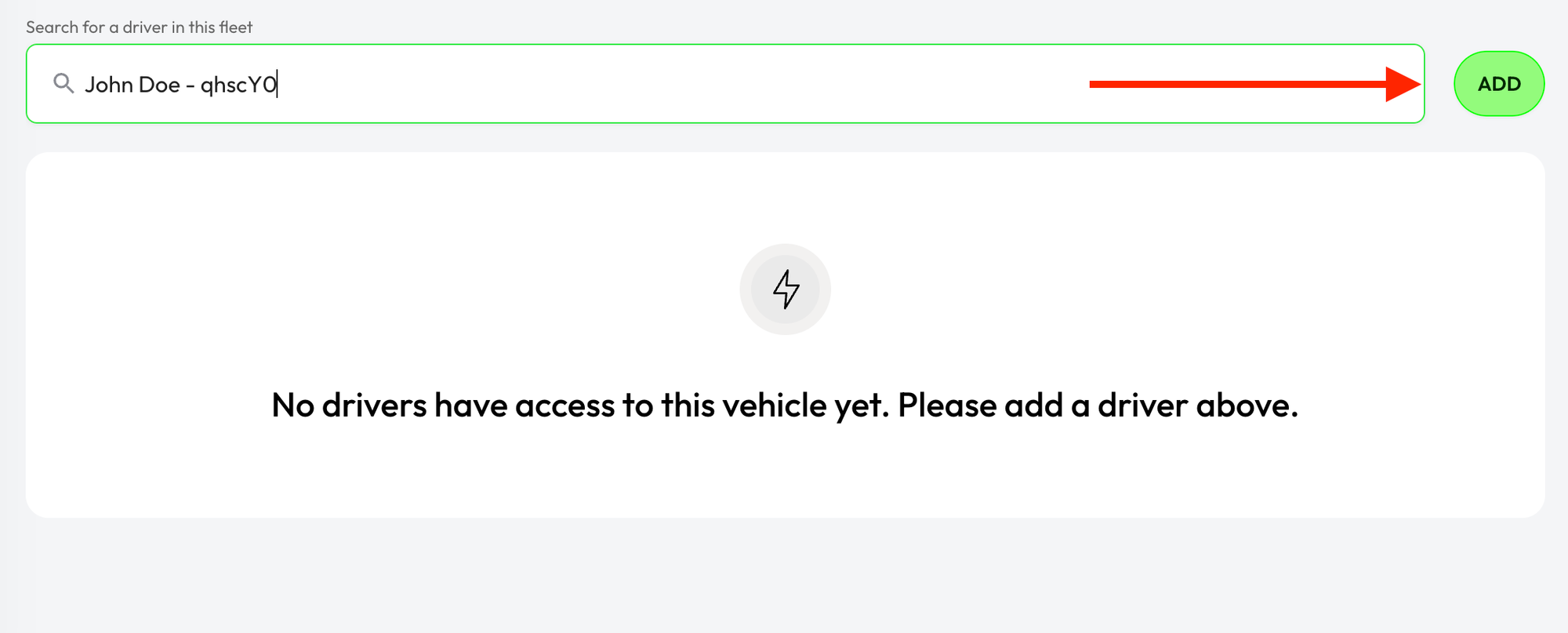Adding a service vehicle
- Navigate to the “Vehicles” section by clicking on “Vehicles” in the left-hand sidebar.
- Click on “ADD VEHICLE” to open the add vehicle form and fill in the information. If you wish to order a charge key you can enter the address to send it to. If you do not choose to order a charge key now you can do so at a later time by going into the vehicle details view.
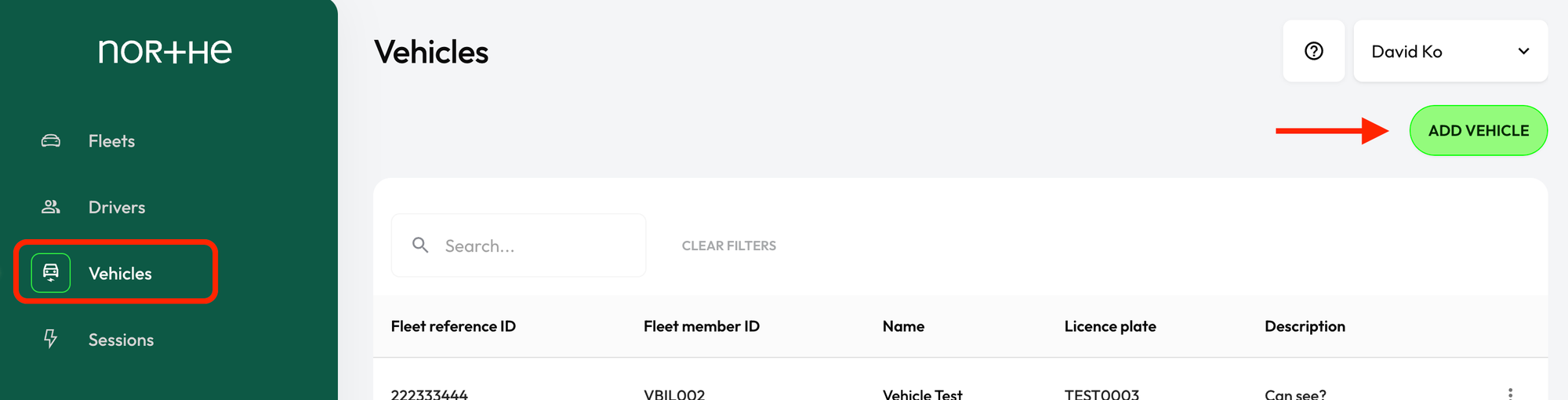
Ordering and registering your charge key
Ordering a charge key
You can order a charge key for a vehicle in the form when you first add the vehicle, or you can add it later in the vehicle details view. You can get to this view by following these steps:
- In the “Vehicles” section, click on the vehicle name that you want to order a charge key for
- Select the “Charge keys” tab and click on “ORDER CHARGE KEY”. This will open up a form where you can enter in the charge key type and address.
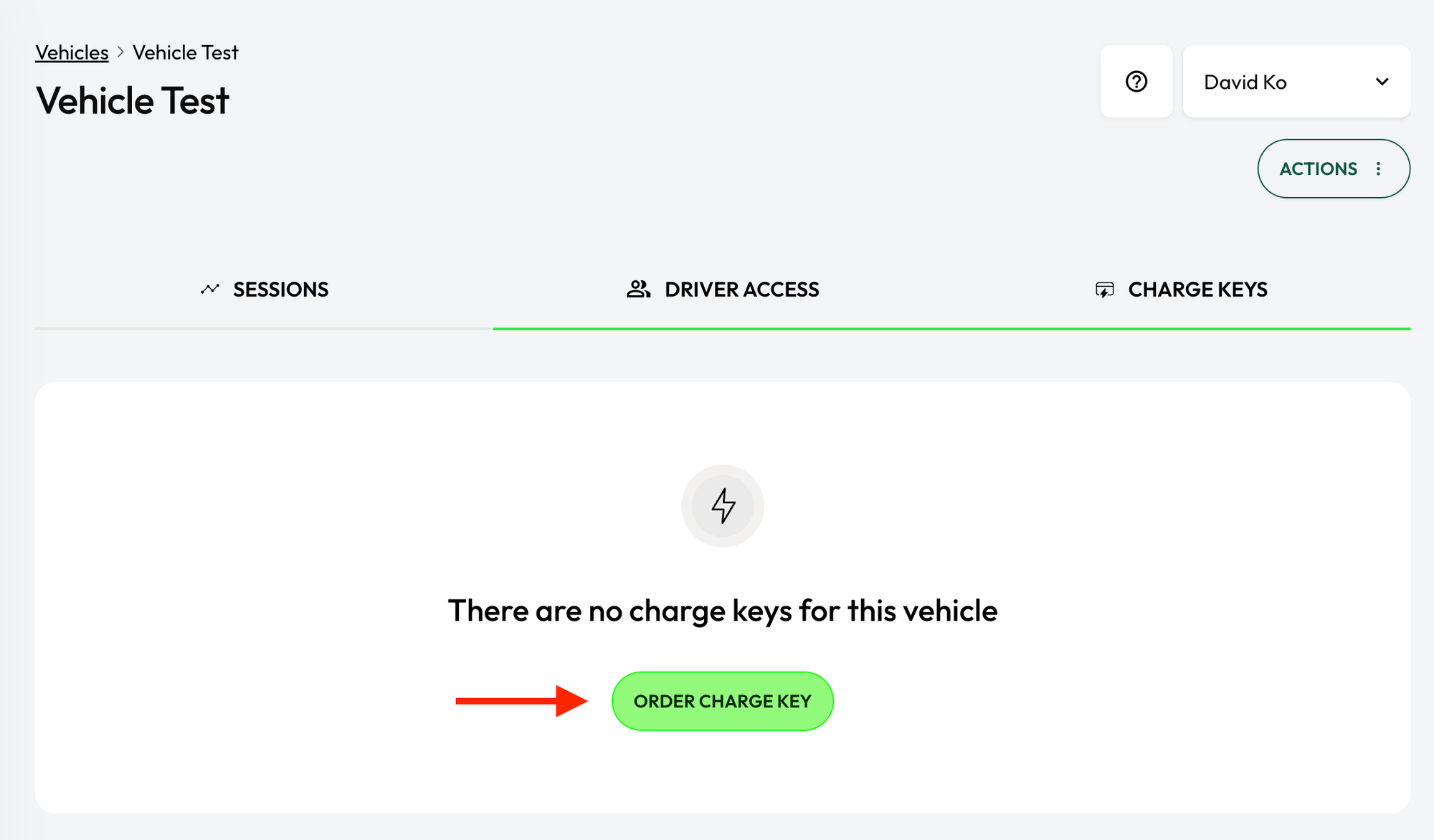
Charge key registration
Registering your charge key manually
Charge keys are automatically registered for vehicles starting March 1, 2024. For vehicles created earlier however, you will need to register the charge key manually.
Once you have received your charge key, you can register it by following these steps:
- In the “Vehicles” section, click on the vehicle name that you want to order a charge key for
- Select the “Charge keys” tab and click on “REGISTER CHARGE KEY”. This will open up a form with instructions to find and enter your charge key serial number.
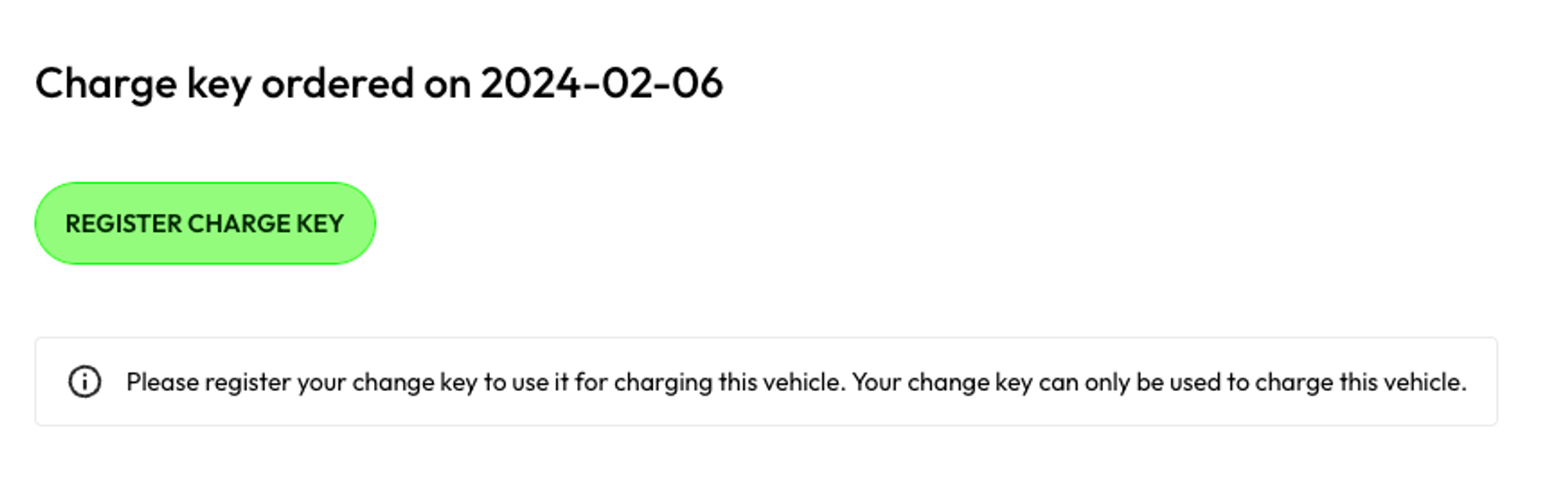
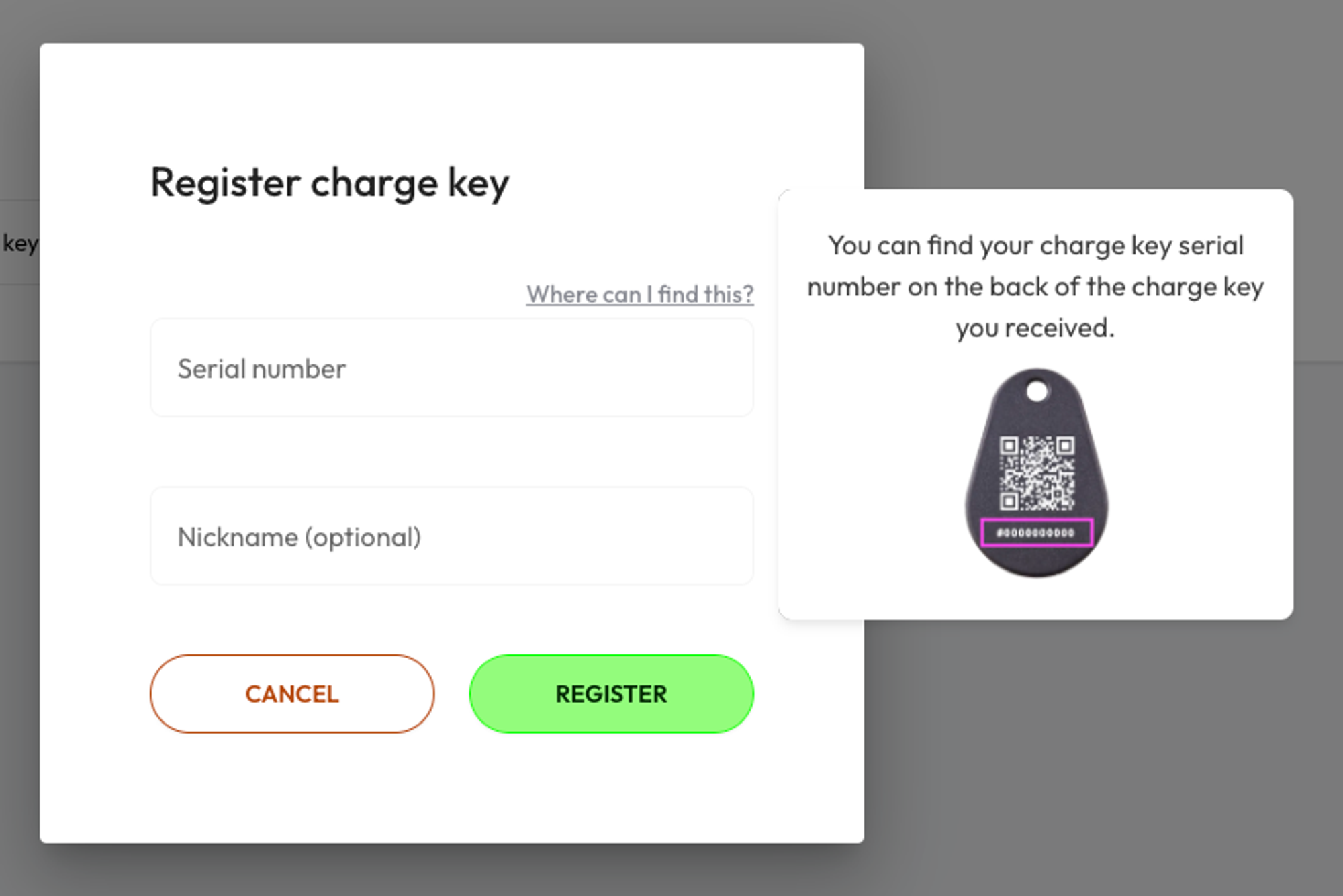
Driver access
When you get a new service vehicle, it initially can only be charged using the charge key. To enable other drivers in your fleet to charge the vehicle and ensure these charges are recorded to the vehicle in the Northe app, you must grant them access. This lets drivers choose this vehicle in the app during charging, ensuring the charges are assigned to the correct service vehicle.
You can add additional drivers by following these steps:
- In the “Vehicles” section, click on the vehicle name that you want to order a charge key for
- Select the “Driver access” tab, search for the driver in the search field and press “ADD” to grant the driver charging access to the service vehicle via the Northe app.